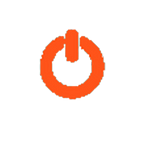WordPress Help: Where to Get Help, Support with WordPress
What Is the Best Place to Get WordPress Support and Help?
We get a lot of requests for 1-on-1 WordPress support as a common WordPress resource, but we don’t have the resources to help everyone directly. We’d love to assist you with specific questions and technological assistance, but we just don’t have the time due to our own obligations. As you might expect, we receive a lot of emails that look like this:
I understand that you are unable to provide 1:1 help, so I’d like to inquire as to where I can get answers to this (web, forum, IRC)?
WordPress help and Support 24/7 Hours
People are searching for a place where they can get one-on-one support with their self-hosted WordPress issues. It seems to be difficult to come by these days. As one reader recently expressed his dissatisfaction, “The WP forums seem to be pretty dead,” adding, “I asked some questions there and never got answers or not in a fair time.” I tried the IRC chat, but no one there seemed to know anything about SVN.
If that’s true or not, we decided to create a solid resource for people looking for good WordPress support, similar to what we did with our list of WordPress Designers and Developers, where readers could leave comments with their contact details. In this situation, we’re concentrating on one-on-one WordPress assistance, so please feel free to share any names or tools you might be aware of (including your own).
Where can I get WordPress help?
So, without further ado, here’s our list (in no specific order) of places to go for WordPress help:
• WordPress Stack Exchange
• WordPress IRC Live Help
• WordPress.org Support Forums
• CSS-Tricks Help Forums
• WP Developers For Hire
• WordPress.tv
• WordPress Codex
• Support for WordPress.com
Also, for finding and having WordPress support, go to the WordPress Codex tab.
Please pass them on!
Do you know of any other resources for WordPress help? Maybe you can have some of your own, eh? Please leave a comment letting our readers know where they can get WordPress help and support. Thank you! :)
A Simple Step-by-Step Guide to Troubleshooting WordPress
The most popular thing I have to explain to WordPress users is how to troubleshoot the platform in order to determine the source of an issue. When you think about it, it makes sense. WordPress is made up of code, as are all of its plugins and themes. And code is a complicated beast. The more code you add to a web, the more bugs and problems you’ll encounter. And when they do, the average user will become perplexed and frustrated.
Fortunately, there is a tried-and-true method for determining the cause of any given problem. It’s known as “troubleshooting,” and it’s a really useful method that everybody should have. This DigWP tutorial walks you through two troubleshooting methods in simple, easy-to-follow steps.
Troubleshooting is a skill that almost everyone can learn. It’s an easy, tried-and-true method that helps millions of people every day diagnose problems.
• Two related methods are discussed in the table of contents.
• Troubleshooting from the ground up
o Example
o Troubleshooting measures
o Beyond plugins and theme
• Take-home message
There are two methods.
When it comes to WordPress troubleshooting help, support, there are two options:
• Starting at the top and working down
To remove variables and evaluate causality, each of these approaches employs simple logic. As one would expect, each method has its own set of advantages and disadvantages. In a nutshell, the top-down approach is used to rapidly diagnose plugin/theme conflicts, among other things. The ground-up method is a more thorough, clinical solution that takes longer to complete.
Let’s take a closer look at each one separately.
• Starting at the top and working your way down
• Starting from the ground up, troubleshooting
From the top-down, WordPress troubleshooting
Top-down testing entails the following steps:
Deactivate each of the other plugins one at a time, re-testing the problem/issue after each deactivation, until the issue no longer occurs. This tells you which plugin is interfering with normal functionality as quickly as possible.
Advantages of top-down testing include:
• It’s one of the quickest ways to figure out what’s wrong.
The disadvantages of top-down testing include:
• It may not be possible to test on a live server • It might be difficult if there are a lot of other plugins on the site • It might take a long time if there are a lot of other plugins
Let’s take a look at an illustration and see how it works.
As an illustration
Assume you have a mod called “Amazing Plugin.” It’s not working properly, and you think it’s because of a dispute with another plugin or theme. You want to figure out why the problem is occurring and, ideally, fix it. Take a few minutes to do some simple testing of your plugins and theme before contacting the plugin provider. This will assist the support staff in understanding and providing assistance as soon as possible.
Here are the steps to using top-down troubleshooting to troubleshoot your system.
Steps to Wordpress troubleshoot
To use top-down testing to figure out why “Amazing Plugin” isn’t working, you’ll need to test the other plugins and the theme. It doesn’t matter which one you start with; for this tutorial, we’ll begin by checking the other plugins because that’s where I’ve seen the most conflicts.
Test the rest of the WordPress plugins support.
- Switch off one of your other plugins.
2. Check to see if the Amazing Plugin is still working properly.
3. If Amazing Plugin now works, stop; you’ve discovered the problem.
4. If Amazing Plugin is still not running, try deactivating one of your other plugins.
5. If Amazing Plugin now works, stop; you’ve discovered the problem.
6. If Amazing Plugin is still not running, try deactivating one of your other plugins.
7. Do this with all of your other plugins, or before Amazing Plugin is fully functional.
If the Amazing Plugin is functioning normally at this stage, the cause of the problem is whichever plugin was last deactivated. Otherwise, if Amazing Plugin still isn’t running after you’ve disabled all of your other plugins, it’s time to repeat the test for your theme.
Put your theme to the test.
If the issue persists after performing the steps above and deactivating all other plugins, it’s time to repeat the procedure to test your current theme:
1. Switch to one of the default WP themes after deactivating all other plugins (e.g., Twenty Twenty)
2. Try re-testing the Amazing Plugin with the default theme working.
3. If Amazing Plugin now functions properly, you’ve identified the problem: your theme is incompatible.
4. If the problem continues after you’ve disabled all other plugins and returned to the default theme, it’s likely that something else is interfering.
Hopefully, you’ve figured out which plugin or theme is interfering at this stage. If not, further investigation is required to solve the mystery.
Aside from plugins and themes,
In 99 percent of the cases I’ve seen, the conflicting plugin (or theme) will be identified after following the above troubleshooting steps. If this isn’t the case, one of the following must be correct:
• More testing/troubleshooting is needed
• The problem is with the plugin itself
• The problem is with WordPress core
• Something else not related to WordPress
• A combination of the above
If the problem continues after deactivating all other plugins and using the default WordPress theme, it may be a dispute with unique plugin settings, server configuration, network interference, or even WordPress itself (although rare, in my experience). Further testing is needed in this case in order to locate (and hopefully resolve) the problem.
Ground-up research will help in this situation. Rather than attempting to reverse-engineer your entire current site, you can start from the ground up with the ground-up method, which gives you a “blank slate” that removes all other variables. Let’s take a closer look.
From the bottom up, troubleshooting
Ground-up research entails the following steps:
Create a new WordPress installation and leave all default (plugins, theme, and settings), then install the plugin or theme you want to troubleshoot. This allows you to make sure the plugin is working properly without any other plugins, themes, or settings interfering.
Benefits of research from the ground up to include:
• Provides a baseline where the plugin works correctly • Provides a clean canvas to work on • Does not conflict with the other/original site
The disadvantages of starting from the ground up testing are as follows:
• It takes longer to set up a new WordPress installation • Plugin licenses can need to be transferred (s)
Let’s take a look at an example.
As an illustration
Consider the case of a plugin called “Super Duper.” It’s not working properly, and you think it’s because of a dispute with another plugin or theme. You want to figure out why the problem is occurring and, ideally, fix it. Take some time to do some basic troubleshooting before contacting the plugin provider. This will assist the support staff in understanding and providing assistance as soon as possible.
Steps to troubleshoot support
Follow these steps to troubleshoot why the Super Duper plugin isn’t running from the ground up:
Time to fix speed issue of one wordpress
1. Install WordPress for the first time.
2. Keep all plugins, themes, and configurations at their default settings.
3. Just install the plugin (or theme) that doesn’t fit.
You can check that the plugin or theme you’re testing works normally on default WordPress after completing these steps. This is your starting point: the plugin works with the default WordPress installation. If this isn’t the case, you’ve discovered a flaw in the plugin (or theme). It should also be recorded to the plugin’s creator.
Otherwise, if the plugin works properly on default WordPress, the issue is not with the plugin, but with your own setup, configuration, or other factors. As a result, further testing is expected.
Test the rest of the WordPress plugins support.
After you’ve confirmed that the plugin is working properly on the default WordPress installation, you can start troubleshooting by downloading and triggering each of your other plugins one by one. After each new plugin, you can re-test the problematic plugin. As you’re doing this, the problem will resurface, and you’ll know which plugin is causing the problem.
If the problem hasn’t reappeared after you’ve added all of your other plugins, the next move is to test your theme.
Put your theme to the test.
If you’ve added all of your other plugins and the problem hasn’t reappeared, move on to the theme. Re-test the problem by downloading and triggering whichever theme you’re using on the other site. If the theme causes problems, you’ll have the details you need to:
• Inform both the plugin and theme developers about the issue.
• Look for issues inside the theme itself (or hire someone to do it for you)
Of course, if you get to this point and the problem hasn’t resurfaced, you’ll need to do some more searching.
Aside from plugins and themes,
If you’ve tested all of your plugins and themes and the problem still persists, it’s likely that something else — a discrepancy between your initial WordPress installation and the test/default installation — is to blame.
The next step, in this case, is to determine the precise discrepancies between the two WordPress pages. There must be a distinction between the sites for them to behave differently (i.e., one displaying the problem and the other functioning normally). It’s your responsibility to keep troubleshooting by removing variables before the problem reappears.
Tags: site, however, take care, woocommerce, take, call, contact, team, requests, call us, speed, error, need, job, hosting, see, necessary, one, fix, errors, request, time, free time, Wordpress, see small job for websites, need job, need experts, need experts, error fix, woocommerce info, great things about woocommerce, however take care, things, experts for error fix, great woocommerce job, however contact for issue, however contact for error fix, speed issue, necessary team to fix the error, need strong team, request to experts to fix errors, build a free Wordpress, free request for Wordpress, WordPress errors fix, wordpress support, support, help, WP Website Help, free wordpress support websites or help, time to fix error, website help, WP fix, see wordpress help, take wordpress support, things see contact, help contact, take care, take care support or help, plans, small plans for hosting, hosting plans, things of work, take care, updates of task, contact for task, free Wordpress plugins, fix Wordpress, team for Wordpress plan, add Wordpress team, Wordpress speed, fix wrodpress hosting problem and do plan, see Wordpress hosting, Wordpress service, Wordpress best site, add Wordpress best site, free Wordpress site, free Wordpress websites speed check, Wordpress team for help, wordpress speed checking, support for wordpress, help for wordpress, help for free wordpress, take support of help , wordpress site help, high speed, fix speed test, team for wp site, free chat for plugins, chat on hosting support, ongoing site updates, hours, give high speed, speed test, wordpress update, wordpress guide, wordpress learn, wordpress info, wordpress service,
Message to take home
This tutorial’s takeaway message is that troubleshooting is something that almost everyone can do. It’s an easy, tried-and-true method that helps millions of people every day diagnose problems. More importantly, troubleshooting will provide useful information to the plugin or theme provider, allowing them to better understand and eventually fix any issues.
Remember that the developers of your WordPress plugins and themes really want to help you, but they are just human. They don’t have a crystal ball or a Palantr that magically shows them what’s going on at any given venue.
Nothing like that exists in all of our lives.
Until you tell us, we have no idea what’s going on on your blog. As a result, by doing some simple troubleshooting, you can provide the developer with more detailed details, increase the likelihood of the problem being resolved quickly, and gain a deeper understanding of your own website.
Going a step further…
Check out my article at Perishable Press: The Art of Troubleshooting WordPress for a more in-depth troubleshooting tutorial. That goes into much more detail, as well as providing numerous tips and tricks.
Thank you for taking the time to read this, and good luck with your troubleshooting.
Details to Know Follow:
https://wptangerine.com/wordpress-help/
Additional Resources:
https://wordpress.org/support/article/new-to-wordpress-where-to-start/